一.效果展示
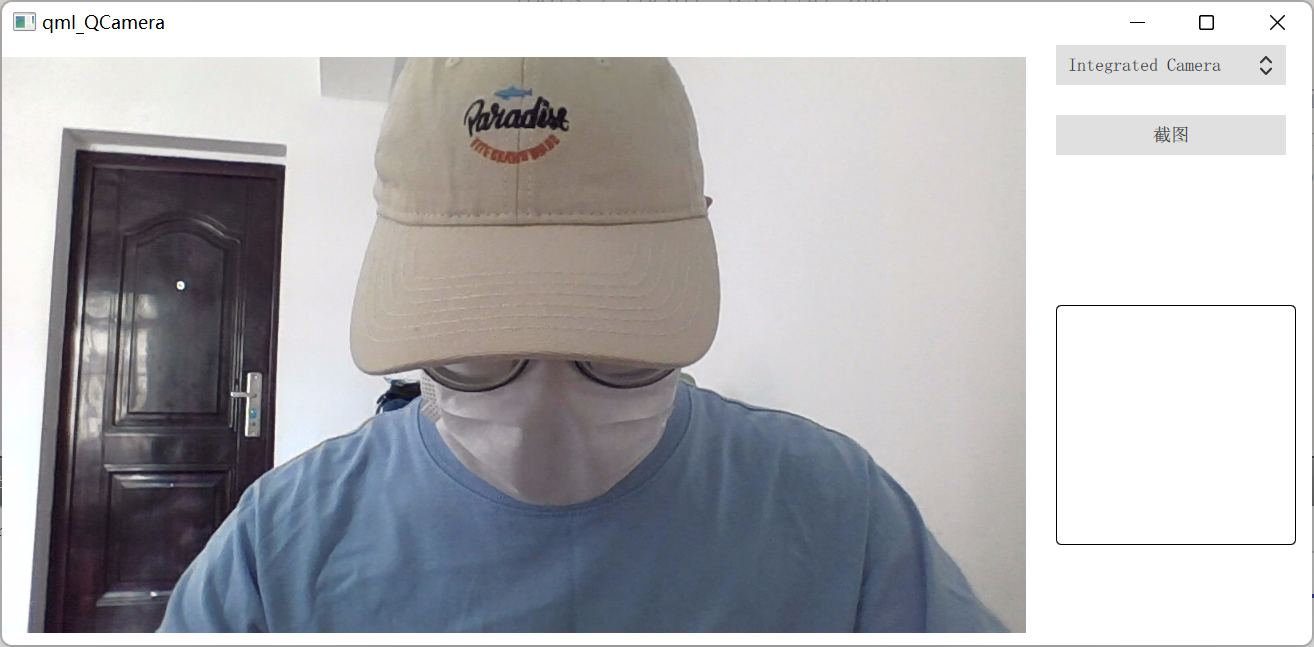
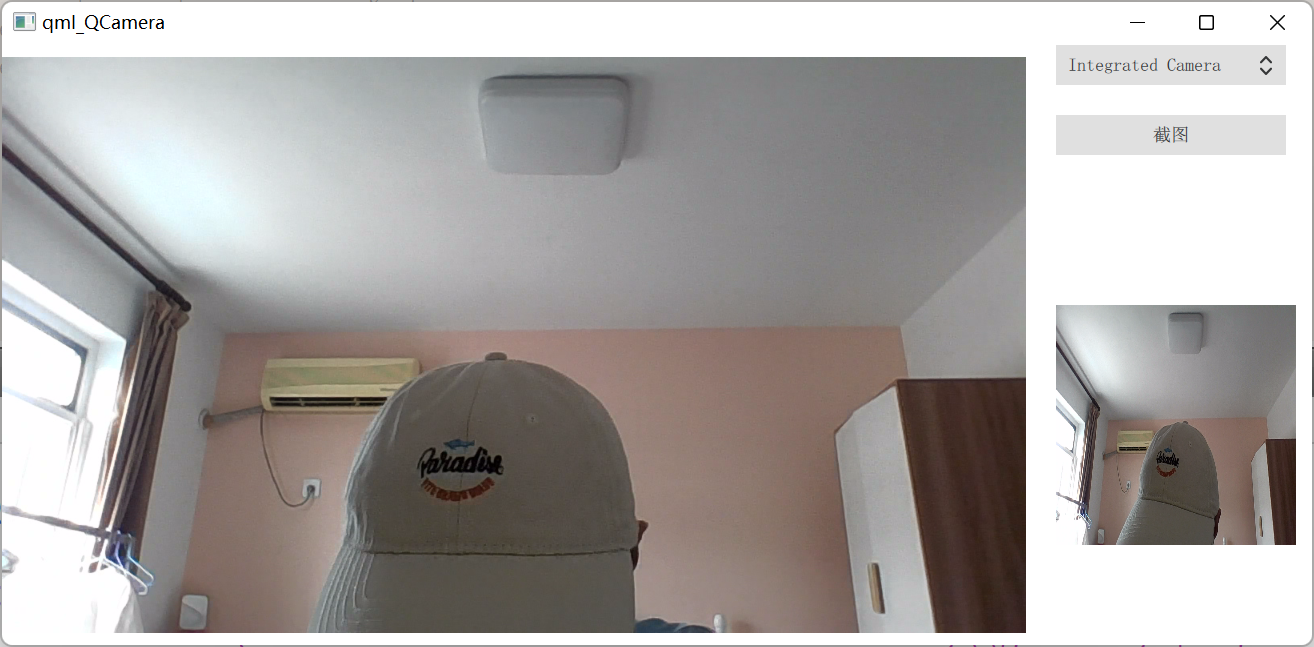
二.关键代码
QT5.9 编写
//摄像头
Camera {
id: camera
}
//图片输出元素
VideoOutput {
id:videoOutput
anchors.fill:parent
source: camera
}
}
//切换摄像头设备
ComboBox {
id: comboBox
anchors.left: rect.right
anchors.leftMargin: 30
width: 230
height: 40
textRole: "text" //首先需要设置一个角色(告诉编译器是什么) 指出下面Json中的key 还是 value
model: ListModel{
id:model
}
}
//初始化摄像头选择框
Component.onCompleted: {
var camreaDevices = QtMultimedia.availableCameras
for(var i = 0; i < camreaDevices.length; i++)
{
var json = {}
json["text"] = camreaDevices[i].displayName
json["value"] = camreaDevices[i].deviceId
model.append(json)
console.debug("***************",JSON.stringify(json),camreaDevices[i])
if(QtMultimedia.defaultCamera.deviceId === camreaDevices[i].deviceId)
comboBox.currentIndex = i
}
}
//关联对应的信号和槽函数,将图编保存地址打印出来
Connections {
target: camera.imageCapture
onImageSaved: {
//打印出图标保存地址
console.log("***"+path);
}
onImageCaptured:{
console.debug("onImageCaptured():",requestId,preview)
imageCapture.source = preview
}
}
//截取的图片
Rectangle{
id:rect_Image
anchors.top: shotButton.bottom
anchors.topMargin: 150
anchors.left: shotButton.left
width:240
height: 240
radius: 5
border.color: "black"
border.width: 1
Image{
id:imageCapture
// fillMode: Image.PreserveAspectFit
cache: false
anchors.fill: parent
}
}三.源码分享
qml的摄像头视频输出demo (截图功能) 见本人资源
最后
以上就是忧心花瓣最近收集整理的关于qml的摄像头视频输出demo (截图功能)一.效果展示的全部内容,更多相关qml的摄像头视频输出demo内容请搜索靠谱客的其他文章。
本图文内容来源于网友提供,作为学习参考使用,或来自网络收集整理,版权属于原作者所有。








发表评论 取消回复