QML_Button或者Rectangle倒圆角的特殊应用
说明:由于QML没有直接属性可以设置某一个角倒圆角,只要设置了radius属性,则四个角度都会统一改变,当我们需要实现一个中英文切换的按钮时就是很痛苦。
方法一:利用叠加(一个Rectangle拥有合适的圆角叠加在Button的左侧或者是右侧)的方法实现这种效果。
方法二:通过Shape组件来实现。
1、叠加方法效果展示:
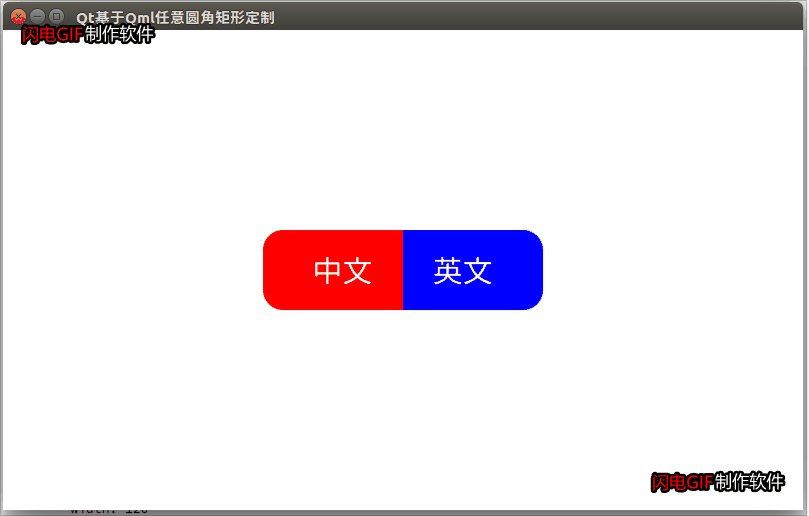
import QtQuick 2.12
import QtQuick.Controls 2.13
import QtQuick.Window 2.12
Window {
width: 800
height: 480
visible: true
title: qsTr("Qt基于Qml任意圆角矩形定制")
color:"white"
Row{
anchors.centerIn: parent
Button{
id:button1
width: 120
height: 80
background: Rectangle{
anchors.fill: parent
color: button1.pressed ? "green":"red"
}
Rectangle{
width: radius*2
height: parent.height
anchors.horizontalCenter: parent.left
color: button1.pressed ? "green":"red"
radius: 20
}
Text {
id: chanice
anchors.centerIn: parent
font.pixelSize: button1.pressed ? 40:30
color: "white"
text: qsTr("中文")
}
}
Button{
id:button2
width: 120
height: 80
background: Rectangle{
anchors.fill: parent
color: button2.pressed ? "green":"blue"
}
Rectangle{
width: radius*2
height: parent.height
anchors.horizontalCenter: parent.right
color: button2.pressed ? "green":"blue"
radius: 20
}
Text {
id: enight
anchors.centerIn: parent
font.pixelSize: button2.pressed ? 40:30
color: "white"
text: qsTr("英文")
}
}
}
}
2、通过Shape组件来实现
Mybutton.qml
import QtQuick 2.12
import QtQuick.Shapes 1.12
//自定义矩形组件
Shape {
id: idShapeControl
property var cornersRadius
property color color
property color borderColor:"transparent"
property int borderWidth: 1
layer.enabled: true
layer.samples: 4
layer.smooth: true
ShapePath {
startX: 0
startY: cornersRadius[0]
fillColor: color
strokeColor: borderColor
strokeWidth: borderWidth
PathQuad { x: cornersRadius[0]; y: 0; controlX: 0; controlY: 0 }
PathLine { x: idShapeControl.width - cornersRadius[1]; y: 0 }
PathQuad { x: idShapeControl.width; y: cornersRadius[1]; controlX: idShapeControl.width; controlY: 0 }
PathLine { x: idShapeControl.width; y: idShapeControl.height - cornersRadius[2] }
PathQuad { x: idShapeControl.width - cornersRadius[2]; y: idShapeControl.height; controlX: idShapeControl.width; controlY: idShapeControl.height }
PathLine { x: cornersRadius[3]; y: idShapeControl.height }
PathQuad { x: 0; y: idShapeControl.height - cornersRadius[3]; controlX: 0; controlY: idShapeControl.height }
PathLine { x: 0; y: cornersRadius[0] }
}
}
main.qml
import QtQuick 2.12
import QtQuick.Controls 2.13
import QtQuick.Window 2.12
Window {
width: 800
height: 480
visible: true
title: qsTr("Qt基于Qml任意圆角矩形定制")
color:"black"
//测试组件
Row{
id:idRow
spacing: 20
anchors.centerIn: parent
property int w: 180
property int h: 180
property var colors :["red","#FF00FF","#00FFFF","orange"]
Mybutton{
width: parent.w
height: parent.h
color: parent.colors[0]
cornersRadius: [20,0,20,0]
borderWidth:1
borderColor:"yellow"
}
Mybutton{
width: parent.w
height: parent.h
color: parent.colors[1]
cornersRadius: [30,50,40,0]
}
Mybutton{
width: parent.w
height: parent.h
color: parent.colors[2]
cornersRadius: [30,0,0,30]
}
Mybutton{
width: parent.w
height: parent.h
color: parent.colors[3]
cornersRadius: [0,20,20,0]
}
}
}
最后
以上就是文艺野狼最近收集整理的关于QML_Button或者Rectangle倒圆角的特殊应用的全部内容,更多相关QML_Button或者Rectangle倒圆角内容请搜索靠谱客的其他文章。
本图文内容来源于网友提供,作为学习参考使用,或来自网络收集整理,版权属于原作者所有。
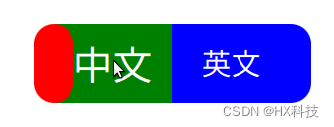
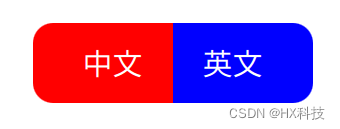
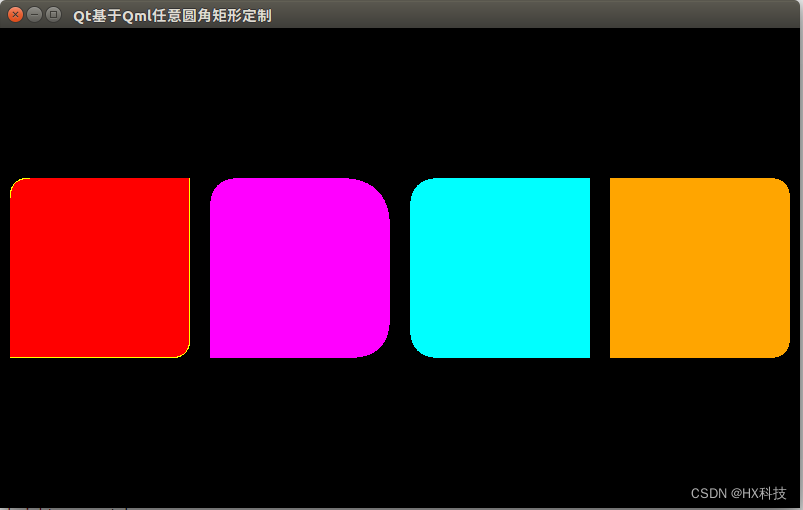








发表评论 取消回复