Mavlink.cs 代码生成
参考博主 audupilot自定义mavlink消息与地面站通信 在 Ubuntu 端完成 Ardupilot 代码修改和地面站端 Mavlink.cs 代码更新
增加代码如下所示:
/// extensions_start 0
[StructLayout(LayoutKind.Sequential, Pack = 1, Size = 20)]
///<summary> send the waypoints that UAV has reached from Missionplanner. </summary>
public struct mavlink_wp_process_t
{
/// packet ordered constructor
public mavlink_wp_process_t(float yaw, float rollspeed, float pitchspeed, float yawspeed, ushort total_wp, ushort reached_wp)
{
this.yaw = yaw;
this.rollspeed = rollspeed;
this.pitchspeed = pitchspeed;
this.yawspeed = yawspeed;
this.total_wp = total_wp;
this.reached_wp = reached_wp;
}
/// packet xml order
public static mavlink_wp_process_t PopulateXMLOrder(ushort total_wp, ushort reached_wp, float yaw, float rollspeed, float pitchspeed, float yawspeed)
{
var msg = new mavlink_wp_process_t();
msg.total_wp = total_wp;
msg.reached_wp = reached_wp;
msg.yaw = yaw;
msg.rollspeed = rollspeed;
msg.pitchspeed = pitchspeed;
msg.yawspeed = yawspeed;
return msg;
}
/// <summary>Yaw angle (-pi..+pi) [rad] </summary>
[Units("[rad]")]
[Description("Yaw angle (-pi..+pi)")]
//[FieldOffset(0)]
public float yaw;
/// <summary>Roll angular speed [rad/s] </summary>
[Units("[rad/s]")]
[Description("Roll angular speed")]
//[FieldOffset(4)]
public float rollspeed;
/// <summary>Pitch angular speed [rad/s] </summary>
[Units("[rad/s]")]
[Description("Pitch angular speed")]
//[FieldOffset(8)]
public float pitchspeed;
/// <summary>Yaw angular speed [rad/s] </summary>
[Units("[rad/s]")]
[Description("Yaw angular speed")]
//[FieldOffset(12)]
public float yawspeed;
/// <summary>total nums </summary>
[Units("")]
[Description("total nums")]
//[FieldOffset(16)]
public ushort total_wp;
/// <summary>reached index </summary>
[Units("")]
[Description("reached index")]
//[FieldOffset(18)]
public ushort reached_wp;
};
CurrentState.cs
定义新的变量接收消息
[DisplayText("WPpro1")][GroupText("Replan")] public ushort totalwpuav1 { get; set; }
[DisplayText("WPpro1")][GroupText("Replan")] public ushort reachedwpuav1 { get; set; }
新建静态成员变量保存得到的消息
public static ushort hahaha = 1;
public static ushort aha = 1;
在 Parent_OnPacketReceived() 私有函数中增加新的 case:
case (uint)MAVLink.MAVLINK_MSG_ID.WP_PROCESS:
{
var wpprodata = mavLinkMessage.ToStructure<MAVLink.mavlink_wp_process_t>();
// if (wpprodata.id == 0)
totalwpuav1 = wpprodata.total_wp;
reachedwpuav1 = wpprodata.reached_wp;
hahaha = reachedwpuav1;
aha = totalwpuav1;
}
break;
消息显示
将接收到的消息在 FlightData 界面显示,创建 Label 图标和 MyButton 按钮

增加 Timer 定时器按钮,命名为 WPP_timer,在 FlightData.cs 文件中增加定时器函数,刷新显示 Label.Text 数据
// 创建定时器,负责飞机航点进程消息的传输
private void WPPtimer_Tick(object sender, EventArgs e)
{
lbl_wppro.Text = "WPpro: " + "Total WP = " + CurrentState.hahaha + "dafsaf: " + CurrentState.aha;
// lbl_wppro.Text = "WPpro: " + "Total WP = ";
}
在定时器行为中关联此函数
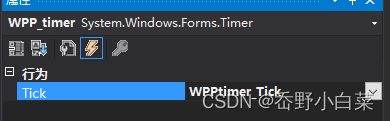
在 Button 按钮中开启定时器
private void but_start_Click(object sender, EventArgs e)
{
WPP_timer.Start();
}
完成点击按钮开启实时接收消息并更新
最后
以上就是粗心狗最近收集整理的关于Mission Planner 地面站通过 MAVLink 接收消息并显示的全部内容,更多相关Mission内容请搜索靠谱客的其他文章。
本图文内容来源于网友提供,作为学习参考使用,或来自网络收集整理,版权属于原作者所有。








发表评论 取消回复