文章目录
- Tomcat安装及配置
- Eclipse安装
- Eclipse+Tomcat
- Eclipse+MySQL
- Hello World! (for JSP)
- Hello World! (for Servlet)
- Tomcat执行原理
- web.xml
- JSP和Servlet的学习顺序
Tomcat安装及配置
CentOS Tomcat配置
他这个防火墙还是iptables,7的默认防火墙是firewalld
firewalld命令集
配好了以后启动一下tomcat试试
访问localhost:8080
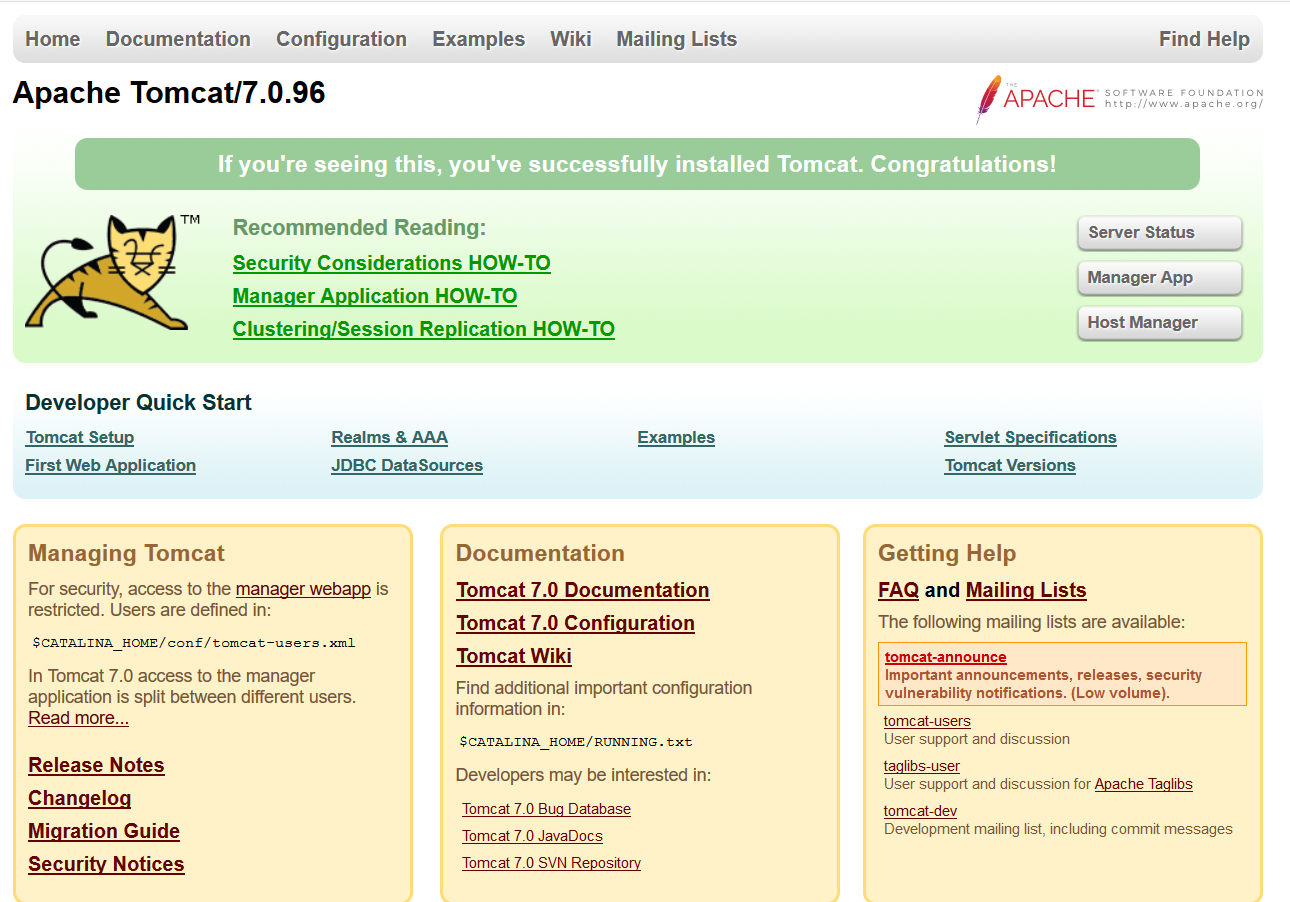
Eclipse安装
CentOS安装Eclipse
有一个很有意思的bug
开机第一次运行Eclipse后输入中文没问题
但是保存时报了工作空间无权写入的问题
然后关闭再打开就死活输不进去中文了
所以为了防止这个bug需要改一下工作空间的权限
1
2chmod -R 777 eclipse-workspace
再记一个小坑
开机运行后发现所有项目都不见了
报了类似于Cannot determine URI for ‘/Test/src/test/Buff.java’.的错误
不知道原因是什么
试着重新导入了一下成功了
1
2
3import --> General --> Existing Projects into Workspace --> Select Root Directory --> 选择工作空间 --> Finish
如果以后还出现的话再下功夫解决。
Eclipse+Tomcat
菜鸟教程
Eclipse+MySQL
首先需要一个jar包
MySQL 8.0以下版本
MySQL 8.0 以上版本
然后把jar包添加至tomcat的lib目录下
或者把jar包导入工程中
Eclipse导入外部jar包
MySQL建表
1
2
3
4
5
6
7
8
9CREATE TABLE `websites` ( `id` int(11) NOT NULL AUTO_INCREMENT, `name` char(20) NOT NULL DEFAULT '' COMMENT '站点名称', `url` varchar(255) NOT NULL DEFAULT '', `alexa` int(11) NOT NULL DEFAULT '0' COMMENT 'Alexa 排名', `country` char(10) NOT NULL DEFAULT '' COMMENT '国家', PRIMARY KEY (`id`) ) ENGINE=InnoDB AUTO_INCREMENT=10 DEFAULT CHARSET=utf8;
插数据
1
2
3
4
5
6
7INSERT INTO `websites` VALUES ('1', 'Google', 'https://www.google.cm/', '1', 'USA'), ('2', '淘宝', 'https://www.taobao.com/', '13', 'CN'), ('3', '菜鸟教程', 'http://www.runoob.com', '5892', ''), ('4', '微博', 'http://weibo.com/', '20', 'CN'), ('5', 'Facebook', 'https://www.facebook.com/', '3', 'USA');
测试代码
1
2
3
4
5
6
7
8
9
10
11
12
13
14
15
16
17
18
19
20
21
22
23
24
25
26
27
28
29
30
31
32
33
34
35
36
37
38
39
40
41
42
43
44
45
46
47
48
49
50
51
52
53
54
55
56
57
58
59
60
61
62
63
64
65
66
67
68
69
70
71
72
73
74
75
76
77
78package yourpackagename; import java.sql.*; public class MySQLDemo { // MySQL 8.0 以下版本 - JDBC 驱动名及数据库 URL static final String JDBC_DRIVER = "com.mysql.jdbc.Driver"; static final String DB_URL = "jdbc:mysql://localhost:3306/数据库名"; // MySQL 8.0 以上版本 - JDBC 驱动名及数据库 URL //static final String JDBC_DRIVER = "com.mysql.cj.jdbc.Driver"; //static final String DB_URL = "jdbc:mysql://localhost:3306/RUNOOB?useSSL=false&serverTimezone=UTC"; // 数据库的用户名与密码,需要根据自己的设置 static final String USER = "root"; static final String PASS = "123456"; public static void main(String[] args) { Connection conn = null; Statement stmt = null; try{ // 注册 JDBC 驱动 Class.forName(JDBC_DRIVER); // 打开链接 System.out.println("连接数据库..."); conn = DriverManager.getConnection(DB_URL,USER,PASS); // 执行查询 System.out.println(" 实例化Statement对象..."); stmt = conn.createStatement(); String sql; sql = "SELECT id, name, url FROM websites"; ResultSet rs = stmt.executeQuery(sql); // 展开结果集数据库 while(rs.next()){ // 通过字段检索 int id = rs.getInt("id"); String name = rs.getString("name"); String url = rs.getString("url"); // 输出数据 System.out.print("ID: " + id); System.out.print(", 站点名称: " + name); System.out.print(", 站点 URL: " + url); System.out.print("n"); } // 完成后关闭 rs.close(); stmt.close(); conn.close(); }catch(SQLException se){ // 处理 JDBC 错误 se.printStackTrace(); }catch(Exception e){ // 处理 Class.forName 错误 e.printStackTrace(); }finally{ // 关闭资源 try{ if(stmt!=null) stmt.close(); }catch(SQLException se2){ }// 什么都不做 try{ if(conn!=null) conn.close(); }catch(SQLException se){ se.printStackTrace(); } } System.out.println("Goodbye!"); } }
如果报错
 执行命令
执行命令
注意生产环境一定提前做好备份!!!
1
2mysql_upgrade -u root -p
检查所有库的所有表是否与当前的新版本兼容,并更新系统库
然后重启一下mysql服务
1
2systemctl restart mysqld
Hello World! (for JSP)
流程
1
2
3
4
5
6
7
8
9
10
11
12
13
14
15
16
17File --> new --> Dynamic Web Project 注意最后勾选Generate web.xml deployment descriptor 忘记勾选下面有处理方法 工程名字即为网站子目录名 创建一个名为 WebTest 的工程 在WebContent文件夹下新建test.jsp Run AS --> Run on Server 注意如果已经用startup.sh启动了Tomcat需要先stop,否则报错 访问localhost:8080//WebTest/test.jsp Hello World!
忘记勾选后
/WebTest/WebContent/WEB-INF下新建web.xml
1
2
3
4
5
6
7
8
9
10
11
12
13
14
15
16
17
18
19<?xml version="1.0" encoding="UTF-8"?> <web-app version="2.5" xmlns="http://java.sun.com/xml/ns/javaee" xmlns:xsi="http://www.w3.org/2001/XMLSchema-instance" xsi:schemaLocation="http://java.sun.com/xml/ns/javaee http://java.sun.com/xml/ns/javaee/web-app_2_5.xsd"> <servlet> <!-- 类名 --> <servlet-name>HelloServlet</servlet-name> <!-- 所在的包 --> <servlet-class>com.runoob.test.HelloServlet</servlet-class> </servlet> <servlet-mapping> <servlet-name>HelloServlet</servlet-name> <!-- 访问的网址 --> <url-pattern>/TomcatTest/HelloServlet</url-pattern> </servlet-mapping> </web-app>
test.jsp代码
1
2
3
4
5
6
7
8
9
10
11
12
13
14
15<%@ page language="java" contentType="text/html; charset=UTF-8" pageEncoding="UTF-8"%> <!DOCTYPE html PUBLIC "-//W3C//DTD HTML 4.01 Transitional//EN" "http://www.w3.org/TR/html4/loose.dtd"> <html> <head> <meta http-equiv="Content-Type" content="text/html; charset=UTF-8"> <title>Test Page</title> </head> <body> <% out.println("Hello World!"); %> </body> </html>
工程结构解析
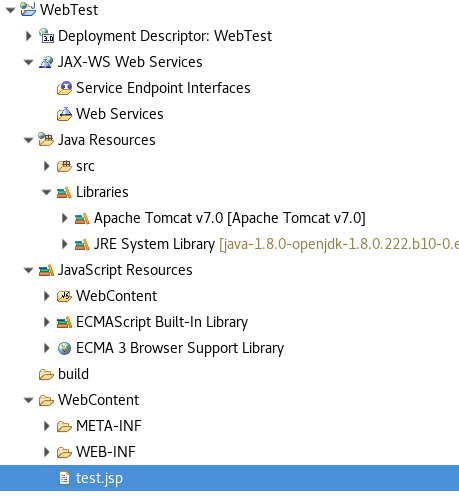
deployment descriptor:部署的描述。
Web App Libraries:自己加的包可以放在里面。
build:放入编译之后的文件。
WebContent:本工程下的发布目录,可以继续新建目录
比如WebContent下新建文件夹Test2,其下写一个test.jsp,运行
访问localhost:8080/WebTest/Test2/test.jsp 成功
Hello World! (for Servlet)
流程
1
2
3
4
5
6
7
8
9
10
11
12
13
14File --> new --> Servlet 选择工程 我还是用的上次的WebTest 如果新建的话需要参考上面 忘记勾选后 的处理方法新建web.xml用于配置欢迎页、url pattern等 如果只想配置Servlet的话直接在代码中用 @WebServlet("/path"); 也可以 class name写 HelloWorldServlet java package 写 servlet_test 运行 访问localhost:8080/WebTest/HelloWorldServlet 成功 注意HelloWorldServlet没有后缀
HelloWorldServlet.java如下
1
2
3
4
5
6
7
8
9
10
11
12
13
14
15
16
17
18
19
20
21
22
23
24
25
26
27
28
29
30
31
32
33
34
35
36
37
38
39
40
41
42
43
44
45
46package servlet_test; import java.io.IOException; import javax.servlet.ServletException; import javax.servlet.annotation.WebServlet; import javax.servlet.http.HttpServlet; import javax.servlet.http.HttpServletRequest; import javax.servlet.http.HttpServletResponse; /** * Servlet implementation class HelloServlet */ @WebServlet("/HelloWorldServlet") //子目录名 public class HelloWorldServlet extends HttpServlet { private static final long serialVersionUID = 1L; /** * @see HttpServlet#HttpServlet() */ public HelloWorldServlet() { super(); // TODO Auto-generated constructor stub } /** * @see HttpServlet#doGet(HttpServletRequest request, HttpServletResponse response) */ protected void doGet(HttpServletRequest request, HttpServletResponse response) throws ServletException, IOException { // 使用 GBK 设置中文正常显示 response.setCharacterEncoding("GBK"); response.getWriter().write("Hello World! this is a servlet"); } /** * @see HttpServlet#doPost(HttpServletRequest request, HttpServletResponse response) */ protected void doPost(HttpServletRequest request, HttpServletResponse response) throws ServletException, IOException { // TODO Auto-generated method stub doGet(request, response); } }
@webservlet()的参数是访问时的最后名称
比如改为@webservlet("/Hello")
对应访问 localhost:8080/WebTest/Hello
Tomcat执行原理
Tomcat将jsp文件转java文件,然后把java文件编译为class文件,最终执行class文件
Tomcat执行原理
web.xml
web.xml
JSP和Servlet的学习顺序
开始也比较迷,在网上搜说啥的都有
我是先开始学的JSP,因为它不需要Servlet就可以独立运行
学到可以自如地配置JSP页面时再开始学Servlet
然后学JSP、Servlet、JavaBean、MySQL交互
最后
以上就是腼腆银耳汤最近收集整理的关于服务器运维:CentOS 7下搭建J2EE开发环境的全部内容,更多相关服务器运维:CentOS内容请搜索靠谱客的其他文章。








发表评论 取消回复